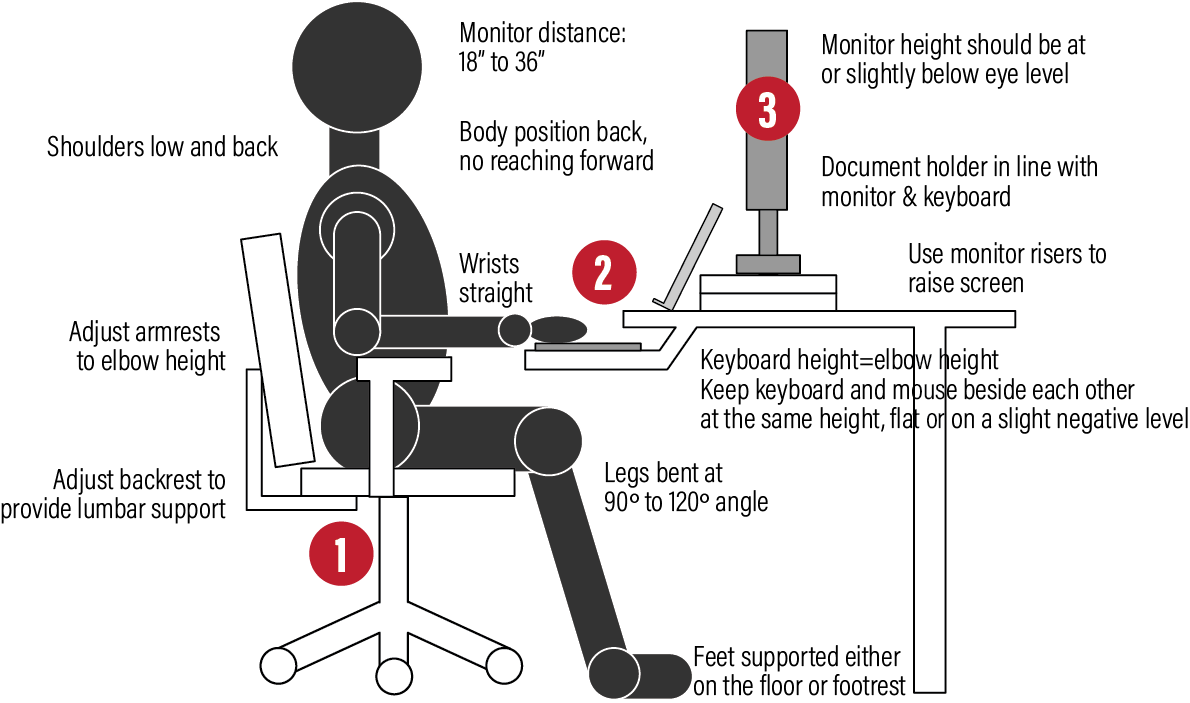Work from Home Ergonomics
Are you working from home thanks to COVID-19? I bet you are starting to feel some discomfort and ready to get help! Many people enjoy the benefits of working from home but never thought they would be at it this long. It’s time to do some things to make your workstation set up at home more workable for you. If you are ready for some help, please feel free to use our contact page to reach out and learn about getting a remote ergonomic consultation of your work from home set up. We have seen it all and have some practical recommendations to get you working more comfortably while minimizing the resources and equipment that you need!
Ergonomic Equipment is the “new toilet paper.” Items can be hard to find, and you don’t always know the best equipment you will need. Site Solutions has been working for the last several months with vendors to understand what equipment is readily available and worthy of your time and money.